Les Options de lancement de Simcity 4
Aillant un peu utilisé Simcity 4 sous linux, via wine, je savais que l’exécutable permettait de passer quelques options, et aussi que le jeux souffre de quelques bugs avec Wine m'obligeant a utiliser le rendu software et autre plus genant, qui empeche le temps de s'écouler normalement (ce qui est ... vraiment tres lourd !).
Apres une courte recherche je tombe sur un copier coller d'un topic de forum dans wiki, avec les balises BBcodes, ce qui le rend illisible.
Voici donc ce topic, qui a visiblement disparue de la toile dans sa forme original.
Objectif : utiliser ma licence windows XP qui ne m'a jamais servis dédier a se jeux mythique ^^
ever wanted to play like this:
or start up and appear at this screen:
This is done by changing the game shortcut. find your simcity icon. It looks like this:
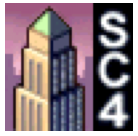
Right click and go to properties.

In the highlighted box that shows
"O:\Games\SimCity 4\Apps\SimCity 4.exe"
add these different properties for different effects each with a space in between it and its predicessor:
Window Mode
-w
To change back to full use -f (if that doesn't work follow this tutorial by Chrisim) (I believe this needs a -r command after it to make sure it works, it is advised to add -r800x600x32)
Software Rendering mode
-d:Software
No Sounds or Music
-audio:off
Turns all the audio output off
Resolution Change
-r[W]x[Y]x[Z]
Where:
WxY is a resolution (without using -CustomResolution:enable the screen resolution has to be either: 800x600, 1024x768, or 1280x1024)
Z is colour depth (32 or 16)
No Intro Videos
-Intro:off
Turns the introductory splash screen and video off, instead taking you straight to the game
Options for the More Advanced User
Custom Resolution
-CustomResolution:enabled
Enables custom resolutions including the 16:9 ratio
Rendering Mode
-d:DirectX/Software/OpenGL
Change the rendering mode of the game, either using DirectX or OpenGL libraries or software rendering
Processor Options
-CPUPriority:low -CPUCount:X
Where x is the number of the processors your computer has.
CPUPriority lets other processes (programs) use the processor more when the game isnt in use.
Brown Box Removal
-IgnoreMissingModelDataBugs:on/off
Off (default) shows all missing models as brown boxes.
On just doesn't show anything for them at all.
Background Loading
-BackgroundLoader:on/off
On (default) loads all the none visible models in the background, whereas Off doesnt
Language
-l:english
Change english to a language to change the language (well duhh) only works if you have the language sets.
Valid languages are: English, German, UK English, Traditional Chinese, and Japanese. (check this thread out for more info on changing languages)
Options for the SUPER Advanced User
Warning: Not all effects are known.
-AllowMultipleInstances
Allows the player to launch additional application instances after the first one. By default, an attempt to run a second instance of the app will merely call forth the first instance of the application.
cursor magic
-Cursors:disabled/bw/color16/color256/fullcolor -CustomCursors:disabled
Sets the color depth of the game cursors. Some hardware doesn't like some cursor color depths.
Disables the use of application-supplied versions of standard system cursors such as the arrow or hand cursor. Normally, the customized application-supplied versions are used.
-ExceptionHandling:off
Disables application exception handling, which provides for safer shutdown of the app in case of a crash.
-gp
Enables game pausing when you switch to another application. This is useful for if you go away from the game and you want it to sleep while it is in the background. This is a stronger form of the -CPUPriority command line option.
-IgnoreMissingModelDataBugs:on/off
If enabled, then the system does nothing when requested to display an object for which there is no graphical representation. By default this option is disabled and objects that are missing a graphical representation are drawn as a large "package" that suggests you can download the graphics for this object from the SimCity web site or similar.
-IME:enabled/disabled
Enables application-supplied IME (input method editing) for Asian systems. If disabled, then the default operating system IME will take control. By default, IME is enabled. If it is disabled via this command line option, you'll probably want to run the app in windowed mode (-w) in order to take advantage of the OS-supplied IME GUI.
-RenderProp:,value -RenderProp:" value"
Forces a render property to be set. See documentation on render properties for a discussion of them. You can use this command line multiple times on a single command line.
-Restart
This is an internal command line used to indicate that a prior instance of the app launched the current instance while it was shutting down. This causes the current instance to wait for the previous instance to fully exit before proceeding. This is useful for automatic app restarting during certain operations.
Change Path
-UserDir:path
Specifies the directory where the users game directory is. If the default subdirectories of "Regions\", "Plugins\", and "HTTPCache\" arn't found, then it creates an instance of, (in the case of Regions, it copies the default set over). The default game data directory defaults to being the same directory as the game installation directory. Quotes are necessary if the path name has spaces. Make sure there is a "\" on the end of your path or it creates directories like "testPlugins\" and "testRegions\"
-WriteLog:on/off
If On, this causes the app to write a log file that describes the user's system configuration. The file is named "computer-config-log.txt" and is placed in the same directory as the program executable.
-CodePage:id
Sets the code page portion of the locale for the C runtime library. Normally, the code page is determined by the language the application runs in (see the -l command line option)
-ConfigLog:server | off
Sets the destination of where to write the computer configuration log specified by the -WriteLog command line option. By default, the server is "studiotech.max.ad.ea.com".
Here is my set up: no intro or sound, windowed at 800x600
Worked Example
"O:\Games\SimCity 4\Apps\SimCity 4.exe" -w -r800x600x32 -intro:off -audio:off
Hope this helps some people. There are more here and thanks to Andreas for posting some more here which have been added to the list.
Joe
Updated 10th June 08





0 Commentaire
Commentaires recommandés
Il n’y a aucun commentaire à afficher.
Rejoindre la conversation
Vous publiez en tant qu’invité. Si vous avez un compte, connectez-vous maintenant pour publier avec votre compte.
Remarque : votre message nécessitera l’approbation d’un modérateur avant de pouvoir être visible.